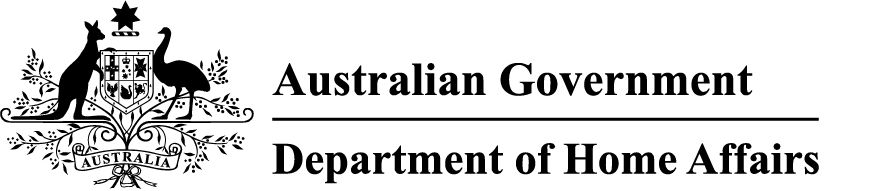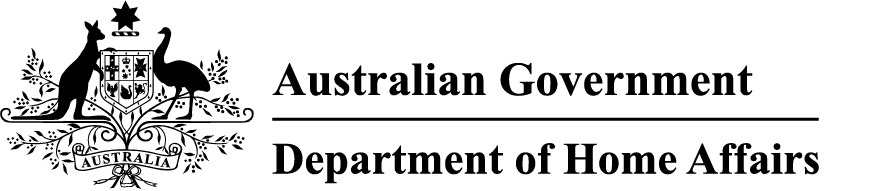You need a myID to sign in to the applicant portal.
If you don't want to use myID and the applicant portal, contact us for other options.
Set up myID
You must sign in to the applicant portal via myID.
myID is the Australian Government's digital identity app. It's a way for you to verify your identity online.
If you don't already have one, visit the myID website to learn how to set up myID(Opens in a new tab/window). Use your personal email account to set it up.
To use the applicant portal, your myID must be minimum Basic strength.
Start an application
Before you start, make sure you've got the information you need to do your application. This includes your identity documents. Your photo will be taken by the verifier which must comply with AusCheck photo requirements [PDF 390KB].
Follow these steps to start an application.
- Go to the applicant portal(Opens in a new tab/window). You'll be redirected to sign in via the myID app.
- Under 'Start a new application', select the application type and select Start Application.
The portal will then guide you through the application. You'll be asked to enter your personal information and identity document details.
Depending on which identity card or background check you're applying for, you may also need to enter:
- employer details
- supervisor or manager details
- residential address history for the past 10 years
- operational needs – see operational need for guidance and templates for Aviation and Maritime Security Identification Card (ASIC and MSIC) applicants
- an employer code – if you're not sure, ask your employer or responsible entity for this code.
You may also be asked to select a verifier and location.
The final part of the application is an acknowledgement. If you agree with the acknowledgement, tick the checkbox.
Then select Submit.
ASIC and MSIC application demonstration
If you're applying for an ASIC or MSIC, you can take part in an interactive demonstration of the applicant portal. Go to the apply for an ASIC or MSIC demonstration(Opens in a new tab/window).
Find out your employer code
Your application may ask you to enter your employer code. An employer code links you with your organisation.
If you're not sure what it is, ask your employer or responsible entity.
Link your ASIC to the AusCheck issuing body
If you have an ASIC and your issuing body was Canberra Airport or Adelaide Airport, they have transitioned to AusCheck. You'll need to link your ASIC in the portal.
- Go to the applicant portal(Opens in a new tab/window). You'll be redirected to sign in via the myID app.
- Select Link my existing records. If you can't view your existing records, contact us for help.
- Enter your ASIC number.
- Select Send passcode.
- We'll send you an SMS. If you don't get one, contact us so we can link your records. Don't progress to the next step. Don't retry the linking process as this can slow down resolving the issue.
- Enter the passcode.
- Select Verify details.
Request a replacement ASIC or MSIC
If you have an ASIC or MSIC, you may need to request a replacement card if:
- your card is damaged or faulty
- your card has been lost or stolen
- you've changed your name.
If you've changed your name, you will need to provide a change of name certificate issued by Births, Deaths and Marriages to either your issuing body, responsible entity, National Health Security (NHS) entity or employer as relevant.
If your card has been damaged, lost or stolen, you need to write a statutory declaration outlining the circumstances of the loss or damage. Include:
- details about why you need the replacement
- confirmation you haven't been convicted of any security-relevant offences since your last background check.
If your ASIC or MSIC was stolen, your statutory declaration must also include your police report number.
Once you have your statutory declaration (and police report if your card was stolen), follow these steps to request a replacement card.
- Go to the applicant portal(Opens in a new tab/window). You'll be redirected to sign in via the myID app.
- From the left-hand menu, select Security Cards.
- Select your ASIC or MSIC from the list and select Action.
- Upload your statutory declaration. If your card was stolen, also upload your police report.
Your employer must approve the replacement in the employer portal. Let your employer know you've submitted the replacement request and it's ready for their approval.
If AusCheck is your issuing body and we approve the request, we'll issue your replacement card.
Change your work location or update duties (operational need)
Follow these steps to change access details.
- Go to the applicant portal(Opens in a new tab/window). You'll be redirected to sign in via the myID app.
- From the left-hand menu, select Operational need.
- Select your existing operational need and select Action.
- You'll see a summary of the existing operational need. Select Next.
- Update your manager details if they have changed.
- Scroll down to 'other request details' and explain how your job role has changed and list the new sites you need to access. Select Next.
- If you agree with the acknowledgement, tick the checkbox.
- Select Submit.
You need to tell your employer to action the next step. Your employer must confirm your new operational need and the sites you need to access. They do this by signing in to the employer portal.
The change will not be finalised until your employer confirms it, so you need to let them know.
Manage your CIBCO
Once you have a Critical Infrastructure Background Check Outcome (CIBCO), you have certain obligations.
See Manage a Critical Infrastructure Background Check Outcome (CIBCO).
Manage your ASIC or MSIC
Once you have a card, you have certain obligations. To learn more, see:
- Manage an Aviation Security Identification Card (ASIC)
- Manage a Maritime Security Identification Card (MSIC).
Cancel your ASIC or MSIC
Follow these steps to cancel your card.
- Go to the applicant portal(Opens in a new tab/window). You'll be redirected to sign in via the myID app.
- From the left-hand menu, select Security Cards.
- Select your ASIC or MSIC from the list and select Action.
- Under 'What do you want to do', select Cancel Issued.
- Under 'Reason', select No Operational Need.
- Select Next.
- If you agree with the acknowledgement, tick the checkbox.
- Select Submit.
Return the cancelled card to:
AusCheck Issuing Body
Department of Home Affairs
PO Box 25
Belconnen ACT 2616
Or you can return the cancelled card to your authorised verifier. This is the verifier who took your photo and verified your identity documents.