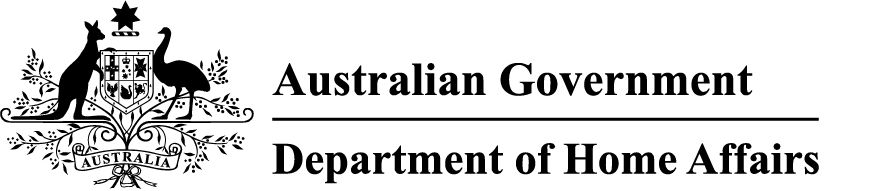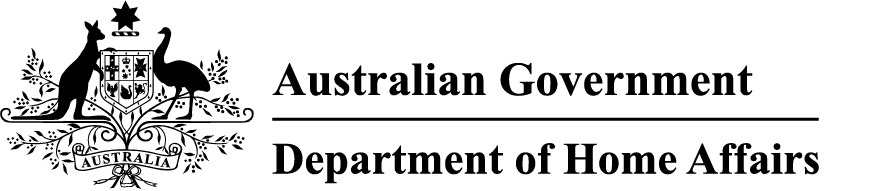About the facility operator role
Facility operators are responsible for managing access and sponsoring employers linked to their aviation or maritime facility.
They use the facility operator portal to manage Aviation Security Identification Cards (ASICs) or Maritime Security Identification Cards (MSICs) for employers and cardholders.
Learn more about:
How to get access to the facility operator portal
Follow these steps to get access to the facility operator portal.
Approve a link between your facility and an employer organisation
To select your facility as a location in the portal, employers need to be linked to your facility.
- Go to the facility operator portal(Opens in a new tab/window). You'll be redirected to sign in via the myID app.
- You'll have a request from an employer requesting to link their organisation to your facility.
- If you're unsure about the need to link to your facility, contact the employer organisation to discuss. You can find their details in the portal.
- Approve or reject the link request.
Cancel a link between your facility and an employer organisation
Be careful when cancelling a link. If done by mistake, this may change the status to 'cancelled' for all ASICs linked to your facility. Fixing this after re-establishing a link can take some time.
- Go to the facility operator portal(Opens in a new tab/window). You'll be redirected to sign in via the myID app.
- On the left-hand menu, select Employer Management.
- Select Manage Relationship.
- Find the employer organisation that you want to cancel the link to. Select Action next to that employer.
- Confirm selection and then select Next.
- If you want to:
- cancel immediately, select End Relationship
- cancel the link at a future date, set an End Date.
Check cardholder details
You can use the portal to:
- check if an individual holds a valid card
- check if an individual has a valid operational need
- check an individual's card credentials before using your own systems to set up access for your facility.
Follow these steps to check or verify cardholder details.
- Go to the facility operator portal(Opens in a new tab/window). You'll be redirected to sign in via the myID app.
- On the dashboard, go to the Verify Security Card section.
- Enter the:
- card type
- security card number and/or name of card
- cardholder's date of birth.
- If the ASIC or MSIC is current and valid, details of the ASIC or MSIC that was searched will display below the search field.
- Check the details to verify the ASIC or MSIC, including the cardholder photo matches the person.
- If the ASIC or MSIC doesn't display, check you have entered the details correctly. If you're concerned, follow your business procedure for reporting a fraudulent card.
Cancel and return an ASIC or MSIC
Cardholders and employers are responsible for maintaining the operational need for an ASIC or MSIC. However, you may need to change the operational need for a cardholder at their facility.
For example:
- the cardholder breaches security and is banned from further access
- an employer hasn't removed the cardholder's operational need when they stop working for the employer
- the cardholder no longer needs access to a facility.
Follow these steps to cancel a card.
- Go to the facility operator portal(Opens in a new tab/window). You'll be redirected to sign in via the myID app.
- On the left-hand menu, select Security Cards.
- Select Return.
- Add in card details and follow the prompts.
Once you've cancelled the card, you can either:
- follow the steps to destroy an ASIC or MSIC, or
- return the cancelled card to
AusCheck Issuing Body
Department of Home Affairs
PO Box 25
Belconnen ACT 2616
If you cancel and return a card, AusCheck will notify the employer and cardholder by email.
Destroy an ASIC or MSIC
Once you've cancelled a card, you can follow these steps to destroy the card.
- Go to the facility operator portal(Opens in a new tab/window). You'll be redirected to sign in via the myID app.
- On the left-hand menu, select Security Cards.
- Select Destroy.
- In the displayed list, find the security card number and name that matches the card. If the card isn't listed, make sure you've followed the steps to 'Cancel and return an ASIC or MSIC' first.
- Under 'Destroyed', select Yes.
- Physically destroy the card.
- Select Next.
- Read the acknowledgement. If you agree, tick the checkbox.
- Select Submit.